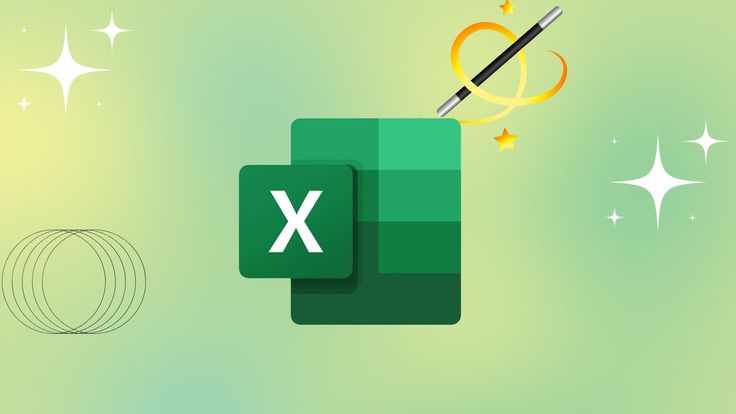Microsoft Excel continues to evolve with smarter and more powerful functions in 2025. Whether you’re analyzing large datasets, cleaning up errors, or automating reports, these latest Excel functions will make your work faster, smarter, and easier.
Below is a breakdown of the most impactful Excel functions in 2025 with examples and real-use cases:
Table of Contents
1. ✅ DSUM Function – Conditional Sum for Database Tables
Syntax:
DSUM(database, field, criteria)
Use Case:
Sum sales from a table where the product is “Pen” and the region is “East”.✔ Perfect for: Financial records, sales analysis.
2. 📊 GROUPBY Function (Office 365 / Excel 2025 Preview)
Use Case: Group sales data by regions or products without creating a pivot table.
Example:
=GROUPBY(A2:B10, A2:A10, SUM)
Group column A and sum values from column B. Think of this as Pivot Table + Formula combined.✔ Perfect for: Dashboards, dynamic summaries.
3. 🔍 FILTER Function – Dynamic Table Filtering
Syntax:
=FILTER(array, include, [if_empty])
Use Case: Display all rows where "City" equals "Mumbai".Example:
=FILTER(A2:C100, B2:B100="Mumbai", "No data")
✔ Perfect for: Reports that auto-update as data changes.4. ⚠️ IFERROR Function – Clean Your Errors
Syntax:
=IFERROR(formula, "Alternative text")
Use Case:=IFERROR(A1/B1, "Invalid Division")
Avoid #DIV/0! errors with a friendly message.✔ Perfect for: Financial modeling, user-facing reports.
5. 🔄 TRANSPOSE Function – Switch Rows to Columns
Syntax:
=TRANSPOSE(A1:C4)
Use Case: Convert vertical lists to horizontal or vice versa in a single formula.✔ Perfect for: Reformatting data quickly.
6. 🎲 RANDARRAY Function – Generate Random Numbers Dynamically
Syntax:
=RANDARRAY([rows], [columns], [min], [max], [whole_number])
Example:=RANDARRAY(5,1,10,100,TRUE)
Generates 5 random numbers between 10 and 100.✔ Perfect for: Simulations, testing, games.
7. 📈 AGGREGATE Function – Ignore Errors and Hidden Rows
Syntax:
=AGGREGATE(function_num, options, array, [k])
Use Case:=AGGREGATE(9, 5, A1:A10)
Calculates SUM (function 9) ignoring hidden rows (option 5).✔ Perfect for: Clean statistical analysis with optional error handling.
Example:
💡 Upgrade your Excel skills today and impress your team with dynamic and intelligent spreadsheets!