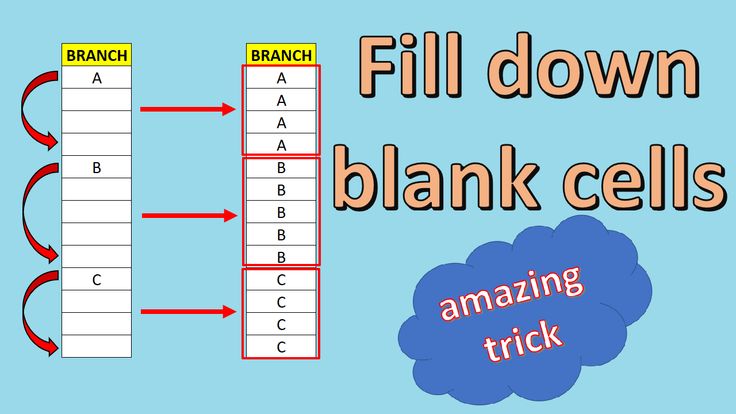- Select the entire data range including blank cells.
- Go to the Home tab → click Find & Select → choose Go To Special.
- In the popup, select Blanks → click OK.
- All blank cells will be selected.
- Without clicking anywhere else, type =D4 (or the reference to the cell just above the blank).
- Press Ctrl + Enter to fill all selected blanks with the value from the cell above.
This technique is quick and especially useful for filling missing entries like Department or Designation from the row above.