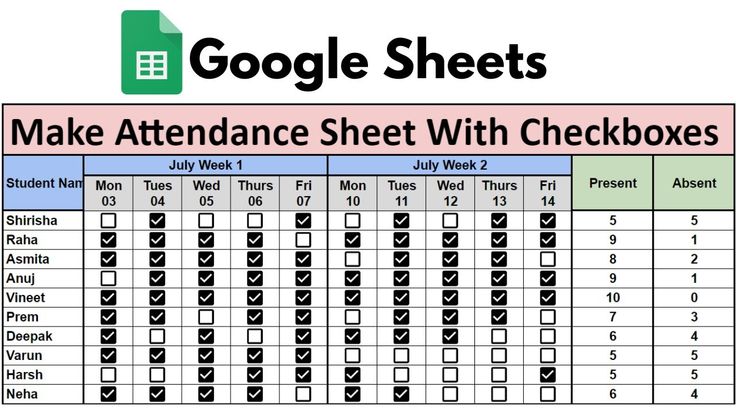Google Sheets makes tracking attendance super simple using checkboxes and a formula. Follow this step-by-step guide to create your own attendance sheet:
Table of Contents
📌 Step-by-Step Guide:
- Open Google Sheets and enter your data. Example:
- Column A: Student Names
- Column B: Attendance (Add checkboxes here)
- Insert Checkboxes:
- Select cells in Column B (e.g., B2:B10).
- Go to
Insert>Checkbox.
- Mark Attendance:
- Tick the checkbox to mark present.
- Use Formula to Count Attendance:
- In a cell (e.g.,
C1), use this formula: excelCopyEdit=COUNTIF(B2:B10, TRUE) - This will count how many checkboxes are ticked — i.e., how many students are present.
- In a cell (e.g.,
✅ Bonus Tip:
You can also use conditional formatting to highlight present or absent rows based on the checkbox value.
With just a few clicks, you have a fully functional attendance tracker!
Perfect for teachers, team leads, or event organizers.