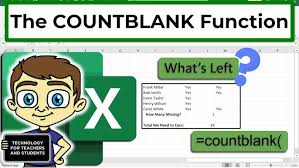Table of Contents
✅ Step-by-Step Guide:
🔹 1. Use COUNTBLANK to Count All Blank Cells in a Range
If you want to count how many blank cells are present in a column or a selected range:
📌 Formula:
=COUNTBLANK(A2:A20)
➡️ This will count all the blank cells between A2 and A20.🔹 2. Use COUNTBLANK with XLOOKUP to Count Blank Entries for a Specific Person
If you have a dataset with names and corresponding values (e.g., scores, tasks, or sales entries), and you want to count how many entries are blank for a specific person, use this method:
📌 Example Formula:
=COUNTBLANK(XLOOKUP("Neha", A2:A20, B2:F20, ""))
Breakdown:"Neha"– the person whose data you’re checking.A2:A20– the column containing names.B2:F20– the data range to return values.""– if no match is found, return blank.
➡️ This formula returns how many cells are blank for Neha across her row of data.
🧠 When to Use This?
- For tracking incomplete forms.
- For identifying missing reports per employee.
- For cleaning up data.