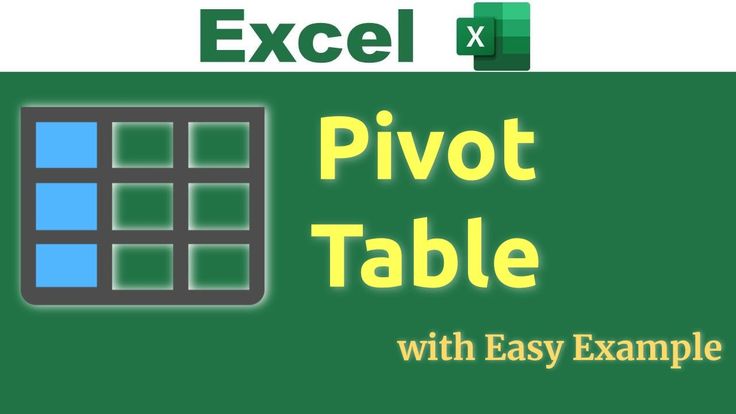Table of Contents
🧠 ChatGPT Prompt to Use:
I have a table with columns: Date, Salesperson, Region, Product, Units Sold, Total Sales.
Guide me step-by-step to create a Pivot Table to analyze sales and units sold.
✅ Step-by-Step Instructions to Create a Pivot Table:
🔹 Step 1: Select the Data
Click anywhere inside your data table.
- Press
Ctrl + Ato select the entire dataset. - Your table includes these headers:
Date | Salesperson | Region | Product | Units Sold | Total Sales
🔹 Step 2: Insert a Pivot Table
- Go to the Insert tab in Excel.
- Click on PivotTable.
- In the pop-up:
- Ensure your data range is correct.
- Select New Worksheet for output.
- Click OK.
🔹 Step 3: Build the Pivot Table
Now, you’ll see the PivotTable Fields pane:
Choose fields as needed:
Example 1: Total Sales by Region
- Rows: Drag
Region - Values: Drag
Total Sales
Example 2: Units Sold by Product and Salesperson
- Rows: Drag
Salesperson - Columns: Drag
Product - Values: Drag
Units Sold
Example 3: Analyze Sales by Date
- Rows: Drag
Date - Values: Drag
Total Sales
🔹 Step 4: Format Values
- Right-click on any number → Click Number Format.
- Choose Currency or Number with Commas.
🔹 Step 5: Add Filters (Optional)
- Drag
ProductorRegioninto the Filters area. - Now you can filter the Pivot Table dynamically.
💬 You Can Ask ChatGPT More:
- “Create Pivot Table to show total iPhone 14 sales per region.”
- “Show me total sales per salesperson.”
- “Group sales by week using Pivot Table.”