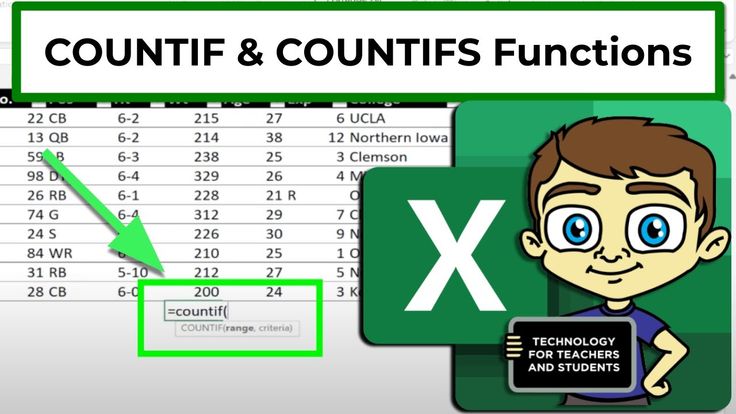Excel gives you powerful tools to count data based on specific conditions. If you’re working with names, classes, or any repeated values, the COUNTIF and COUNTIFS functions make it super easy.
Let’s break it down with examples 👇
Table of Contents
🧮 Example Dataset
| Student Name | Class |
|---|---|
| Priya Sharma | 10A |
| Ankit Verma | 10B |
| Priya Sharma | 10A |
| Rohan Singh | 10B |
| Priya Sharma | 10C |
| Aisha Khan | 10A |
🔹 1. Using COUNTIF – Count with One Condition
If you want to count how many times “Priya Sharma” appears in the data:
✅ Formula:
=COUNTIF(A2:A7, "Priya Sharma")
🧾 Result: 3
📌 It checks column A and counts all occurrences of Priya Sharma.🖱️ Without Formula – Manual Search
You can also count without using any formula:
- Press Ctrl + F
- Type Priya Sharma
- Click Find All
💡 It will show how many times the name is repeated in the entire sheet.
🔸 2. Using COUNTIFS – Count with Multiple Conditions
Now suppose you want to count how many times Priya Sharma is in Class 10A, you can use COUNTIFS:
✅ Formula:
=COUNTIFS(A2:A7, "Priya Sharma", B2:B7, "10A")
🧾 Result: 2
📌 It checks both name and class column together to apply the condition.🧠 Summary Table
| Function | Used For | Multiple Conditions |
|---|---|---|
COUNTIF | One condition (like Name) | ❌ |
COUNTIFS | Two or more conditions | ✅ |
🎯 Final Thoughts
- Use
COUNTIFwhen you need to count one specific value in a range. - Use
COUNTIFSwhen you want to apply more than one condition. - Combine formulas with shortcuts like Ctrl + F for quick data checks.
📈 These tricks save time and boost your efficiency in data analysis!