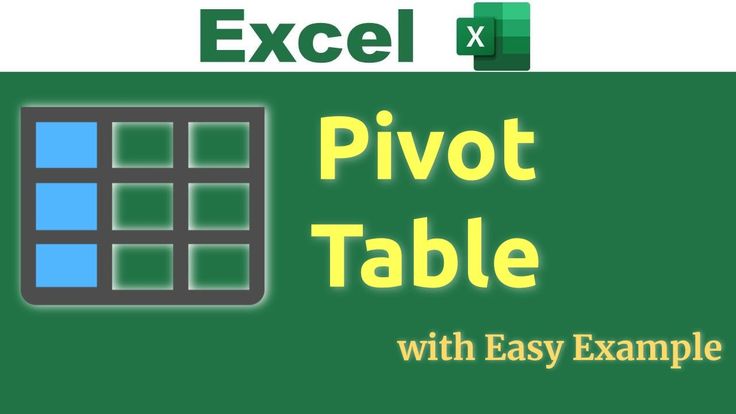Want to analyze your data quickly and efficiently in Excel? A Pivot Table is the best tool for summarizing large datasets without using complex formulas.
Table of Contents
🧾 Sample Data:
Let’s say you have the following columns in your Excel sheet:
- Employee Name
- Office Item
- Unit Price
- Units Purchased
- Total Cost
📌 Step-by-Step to Create a Pivot Table:
- Select your data including headers (A1:E10 or more).
- Go to the Insert tab in the Excel ribbon.
- Click on Pivot Table.
- A pop-up will appear. Choose:
- Select Table/Range: It auto-detects your data range.
- Choose where to place your Pivot Table:
👉 Select “New Worksheet” (recommended).
- Click OK.
🧩 Set Up Your Pivot Table:
Now you’ll see a blank Pivot Table and a PivotTable Fields pane on the right.
- Drag “Employee Name” to Rows
- Drag “Office Item” to Columns
- Drag “Units Purchased” or “Total Cost” to Values
✅ Tips:
- You can summarize values by Sum, Average, Count, etc.
- Use filters to focus on specific employees, items, or dates.
- Format your numbers as currency for clarity.
With just a few clicks, you’ve turned your raw data into a meaningful summary using a Pivot Table!